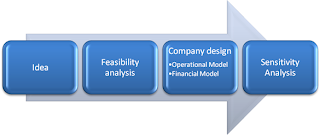We can business model with the excel; which supports us with various financial functions to understand the business results
The steps involved are;
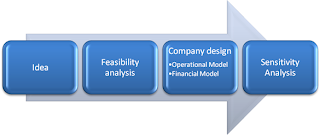
Operational Models
1. Staffing model
2. Revenue model
3. Cost of goods sold model
4. Cost of sales and marketing model
5. Cost of product development model
6. Cost of operating expenses model
7. Capital expenditure model
Financial Model
1. Statement of profit and loss
2. Statement of cash flows
3. Investment and valuation model
4. Balance Sheet
Operational Project Planning
1. Define the purpose of the project (company):

2. Define the Scope:

3. Define the names

4. Define assumptions and risks

5. Define roles and responsibilities

6. Define the master schedule and milestones

On the basis of the above business planning; we have to plan the financials with the business potential and demand analysis data.
Will continue,……………..